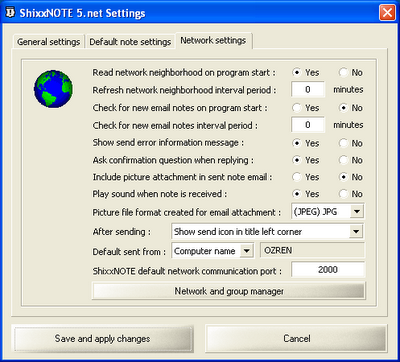In this article I will tray to explain how ShixxNOTE 6.net program works in your network neighborhood. Maybe you didn't notice but on program start, small dialog appears above the task bar. In that moment program is reading your network neighborhood. Dialog disappear after second or less (if you are in big company with more than 100 computers then reading of your network neighborhood may be longer than second).
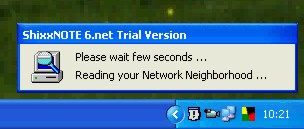
After that all computers in your network neighborhood will be written in ShixxNOTE data file (NETBIOS name of computers) as a list. One thing, your computer name will be excluded from that list, but you can send note to yourself if you want (write your computer name in text box). Network neighborhood list is useful because when you send note to other(s) and you are in "Send To Dialog", program will read that list (computer names) from data file and will show it under "Network Neighborhood" list.
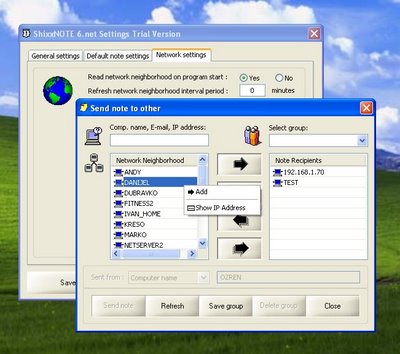
Then you can select computer(s) which program found and add it to recipients list ("Note recipients"). Other sticky notes programs with sending note feature doesn't have that. If you are in "Send To Dialog" you can always click on button "Refresh", which task is to read your network neighborhood again, save the list in data file and refresh dialog "Network Neighborhood" list. For example if you start ShixxNOTE but in that moment other computers are not online or they are shutdown, program will show you list from data file (list may be old), then you can click "Refresh" button to retrieve new situation in your network neighborhood.
Also if you check picture above you can click (right mouse button) on computer and you will get small menu, one option is "Add", another is "Show IP Address". So you can find out easily IP address of other computer(s) in your network neighborhood. As you know, you can add to "Note recipients" list computer name, IP address or email address and program will deliver note to all recipients (how it will be delivered check on ShixxNOTE program homepage).
In main program "Settings Dialog" (right mouse click on program tray icon) on tab "Network Settings" there is option "Read network neighborhood on program start" which is by default set to "Yes", if you don't want program to read your network neighborhood on program start, because for example you have more than 200 computers in network and reading lasts more than 10 seconds, select "No". Then later you can always click on "Refresh" button in "Send To Dialog". Also there is option "Refresh network neighborhood interval period" which is by default set to "0" min. If you set period to i.e. "30" minutes, program will read your network neighborhood every 30 minutes and will save computer names (as a list) in ShixxNOTE data file after reading.
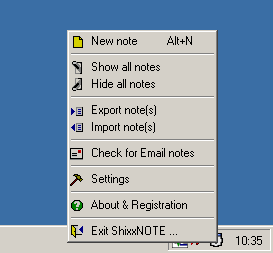
There are many other network features in program which can be set different than default. So check main program
"Settings dialog" tab "Network Settings" and see what other things can be changed in settings to fit your needs.
To get settings dialog you must click (right mouse click) on ShixxNOTE tray icon and select
"Settings" item in main program menu. As you can see on picture above.
In next article I will write more about exporting and importing notes, sending and receiving note via email. Please write me or comment my posts if you have questions or suggestions regarding program.


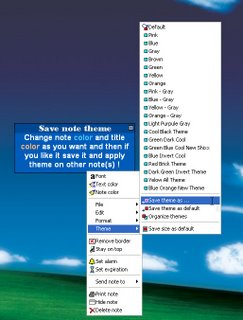
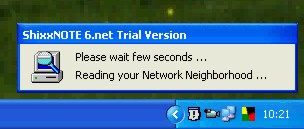
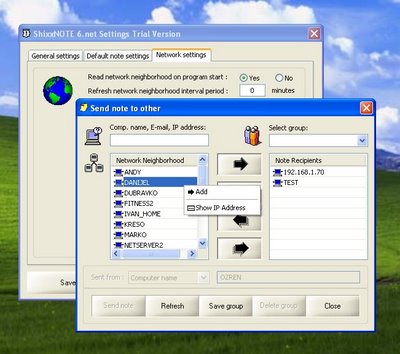
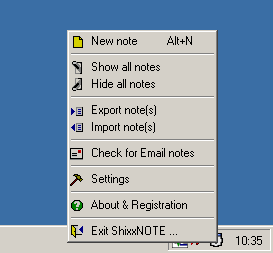
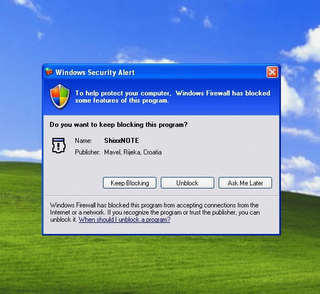 If you don't know how to change network settings ask your network administrator for help. If some other application is using port "2000" you can change ShixxNOTE port on "Network Settings" dialog (right mouse click on ShixxNOTE tray icon located in your task bar and select "Settings" option).
If you don't know how to change network settings ask your network administrator for help. If some other application is using port "2000" you can change ShixxNOTE port on "Network Settings" dialog (right mouse click on ShixxNOTE tray icon located in your task bar and select "Settings" option).