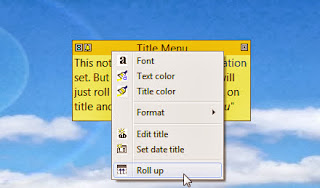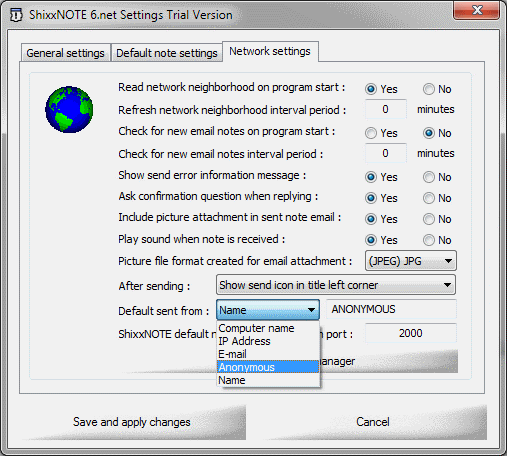I will quote one email sent to me from my trial program user which have some problems.
I'm running a trial version of Shixxnote, and it appears that I can send notes from Windows 7 computers to Windows XP computers, but I can't do the opposite - send notes from Windows XP computers to Windows 7 computers on my network. Is this a known issue? Do you have any troubleshooting steps I can take? My firewall is disabled on all computers.This is not a first time that I've receive this kind of mails. Always one computer can send note but can not receive note or otherwise. Problems with sending or receiving notes in your LAN, that is this article about. I will try to help you and write you solutions for that kind of problems with ShixxNOTE 6.net
Also you will read how my customer above solve the problem. So when you install ShixxNOTE 6.net in your LAN of few computers but some of them have different kind of Windows OS. Maybe you will expirience problem like my customer did. He could send notes from Windows 7 computer but he could not receive notes from Windows XP computers. Than I wrote him simple steps to check and to solve the problem.
Considering that I have customer with same problem I wrote him this, because my previous customer has also some troubleshoot and we solve the problem.
I have one customer who just renamed computer name on Windows Seven and then after that he could send note to everybody. So I wrote my trial user that he tries this solution also. And guess what that also solved his problem. I don't know why but problem was somewhere in WORKGROUP, because Windows 7 is new OS he could only send note but not receive. If you ever have this kind of problem please first do this just rename the name of your computer. Here is the screenshot where you can see how to change your computer name in Control Panel.
 |
| How to change your computer name on Windows 7 |
Check on every computer which are using program if they have same workgroup.
Try to send note directly to yourself, open "Send note to ..." dialog and write your computer name in recipient list. After you click on send button you must receive identical note.
Finally first thing I always advise is to check Windows Firewall settings on every computer running ShixxNOTE 6.net. Program is written in C++ and is using port 2000 to send and receive notes. And If Windows 7 comp doesn't have open port 2000 then you will be not able to receive notes.
That was all I want to share with you if you have some problems with sending and receiving notes.
Kind regards,
Ozren Sirola
ShixxNOTE program author