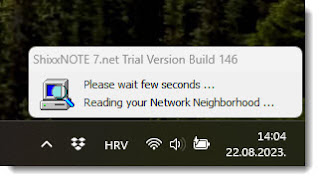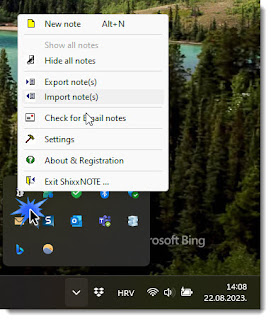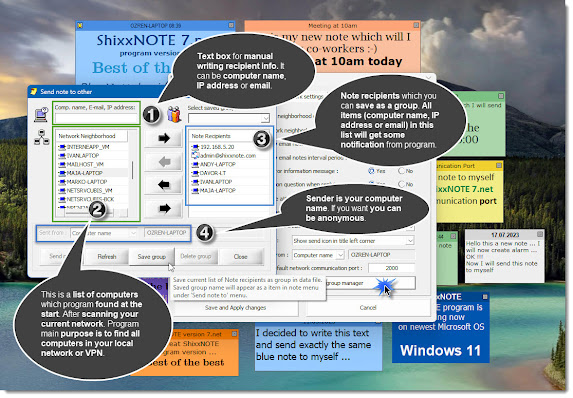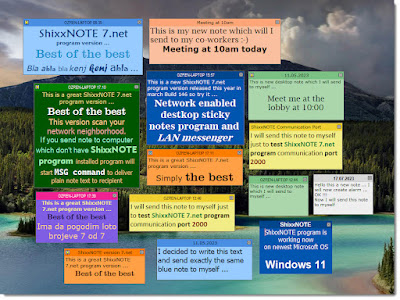Advanced communication options 🎓
If you read previous article and you have finished program installation then you will get new ShixxNOTE 7.net icon on your desktop. Double click on it and lets go.
Before you get new desktop sticky notes on your desktop one program thread will scan your network (LAN) searching for all computers in it. If you have big network than please be patient. Program is reading your network neighborhood and it will find all devices in it, but don’t worry program need only computers 🖥️💻 with IP address to work properly. Depending on your network size this dialog will be shown in your lower desktop corner maybe few seconds or more but not more than 2 minutes. In a company with 20 computers scanning will be finished in a few seconds. New ShixxNOTE 7.net program version have new scanning function which is 2 or 3 times faster 💫 than 6.net version.
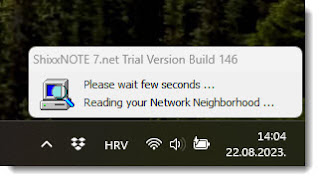
After "Reading your Network Neighborhood" dialog disappear you will get one default note without text in top left corner of your main desktop monitor. Than you can write ✍️ whatever you want in it. Change note colour, note font, paragraph settings, set alarm and expiration time 🕖, etc. Because this is not simple plain text be aware if you copy text from some web page and paste content in desktop note, because you will get all font and paragraph settings also. Every desktop note have Rich Text Format control therefore you can save note as Word document.
But first lets check out main program menu. Right mouse click on program tray icon and you will get main program menu. Below you can see on the image what it looks like and what you can change in program settings. There are “General settings”, “Default note settings” and “Network settings”. In this article I will show you for me most valuable network settings and what you can do with it.
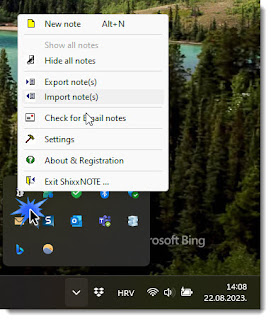
After you click on "Settings" in main program menu you will get dialog with plenty of options. Right now I will explain tab “Network settings” where you can see what program read on the startup.
As you can see "Network neighborhood" list is filled with all computers which program read on startup. For every computer name you can also check out what IP address it have. Righ mouse click on computer name and select in small menu "Show IP address".
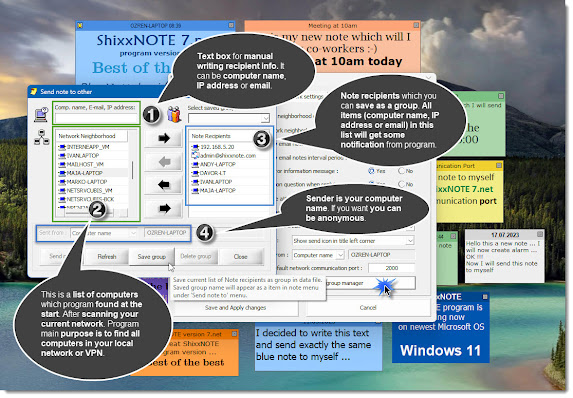
Everything is explained on image above. I clicked on "Network and group manager" to see computer names in network neighborhood list and also to create group of recipients which can be saved. As you can see in "Note recipients" I added few computer names, IP address of one computer and one email address. That are all channels for sending and receiving notes in ShixxNOTE 7.net program. For advanced users you can change default program communication port "2000" to another one. Be carefull if you don’t know nothing about ports. If you do know then you can change port to e.g. "33557" 🔑. Please don’t enter ports which are used by Operating System 🚫 communication like TCP/IP “http” protocol which is "80" or "https" port "443". Do that on an another computer with ShixxNOTE 7.net program installed. I mean change port also to “33557” 🔑. WOW. Now you have secured communication TCP/IP protocol set. Nobody will know what you are sending to your colleague. Off course don’t tell nobody which port you are using for communication. This can be used for secret communication.
Everything is explained on image above. I clicked on "Network and group manager" to see computer names in network neighborhood list and also to create group of recipients which can be saved. As you can see in "Note recipients" I added few computer names, IP address of one computer and one email address. That are all channels for sending and receiving notes in ShixxNOTE 7.net program. For advanced users you can change default program communication port "2000" to another one. Be carefull if you don’t know nothing about ports. If you do know then you can change port to e.g. "33557". Please don’t enter ports which are used by Operating System communication like TCP/IP "http" protocol which is "80" or "https" port "443". Do that on an another computer with ShixxNOTE 7.net program installed. I mean change port also to "33557". WOW 💬. Now you have secured communication TCP/IP protocol set. Nobody will know what you are sending to your colleague. Off course don’t tell nobody which port you are using for communication. This can be used for secret communication 🤫.
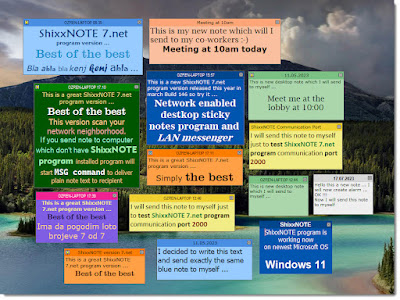
This is my desktop filled with ShixxNOTE 7.net desktop sticky notes. I can hide notes if I want and lock them with password. But this I will explain in another article. Till then be brave and use ShixxNOTE 7.net. Try all functionality for 30-days which is program trial period. If you like it register program just for 24.99 USD 💵💶.
Best regards,
ShixxNOTE program author